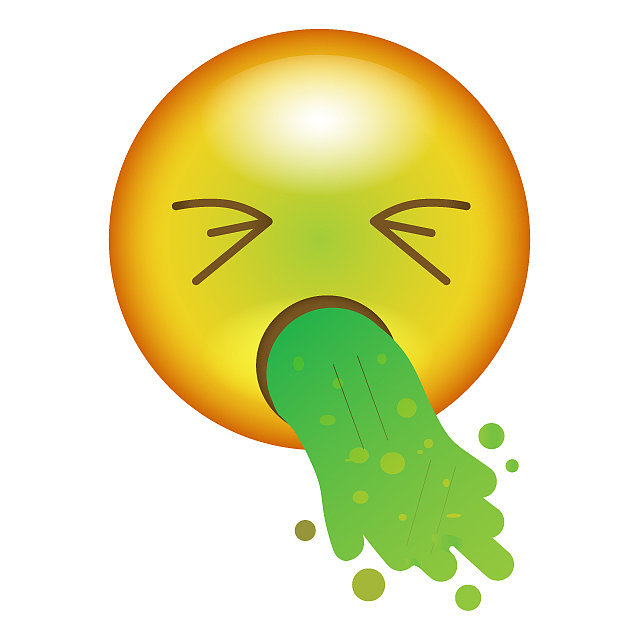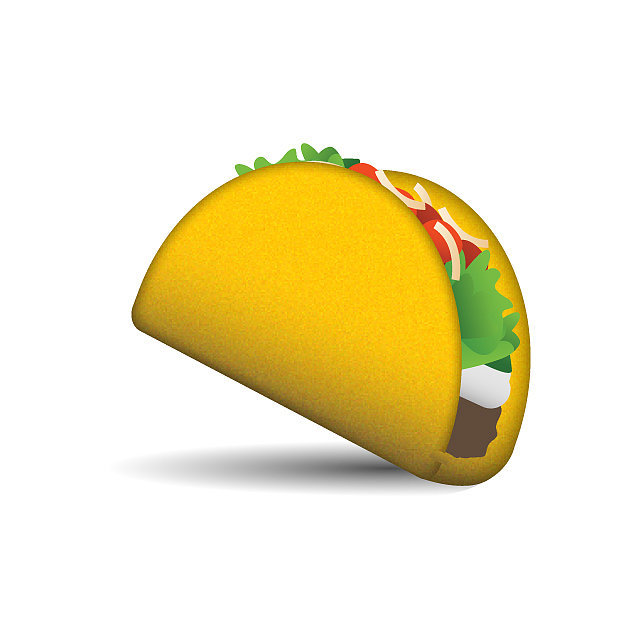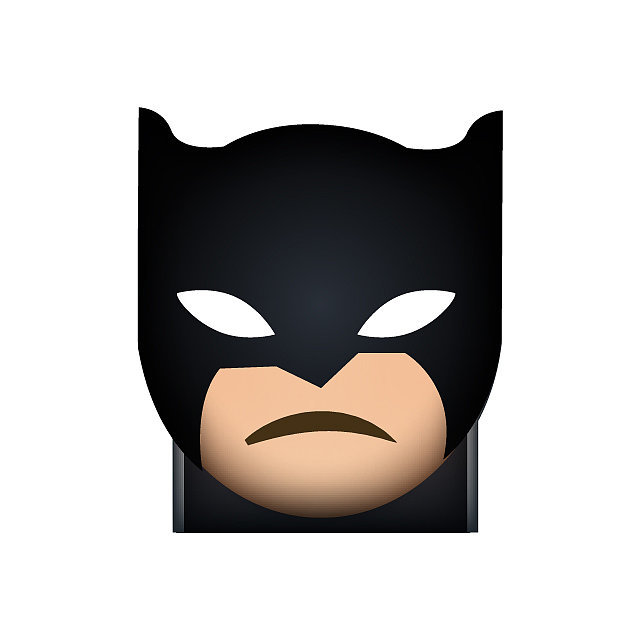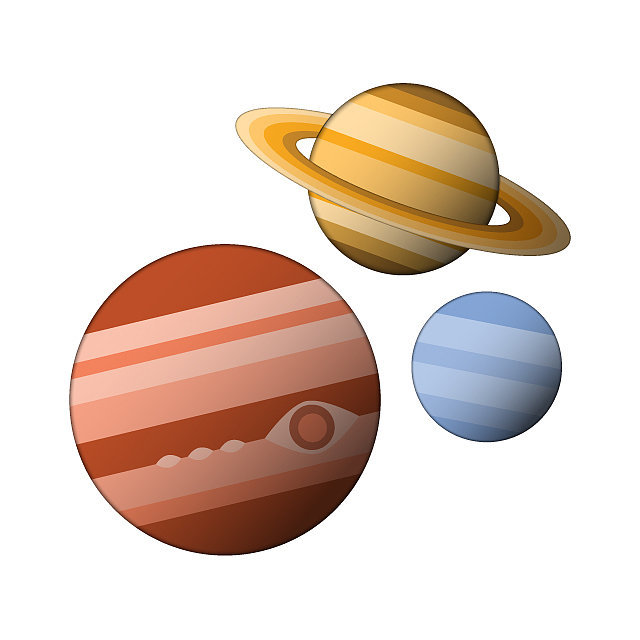If you asked a normal person, "How does the internet work?" most often, the reply would be: "You type in an address and the webpage comes up." I wish it was that simple, because really, a lot more is going on under the surface. This brings me to Technology 101, Week 3: Internet basics.
Most of today's kids think they are technologically savvy. If you think of it as being able to check Instagram, Twitter, or Snapchat, then they are right. What I am referring to, however, is knowing the basics of how the internet works. Not how to search, but what goes on when a google search is executed. Not what a website is on a client-side view, but what makes that website work. I have probably already lost you with my technology gibberish, and I am going to put it all into laymen's terms.
What Happens when you Search Something on Google:
A Google search isn't as simple as type in what you want to search, and it brings up results. Many things have to happen before that. At any given point in time, Google releases "web spiders" that crawl around the web and gather information from a given website. Those "spiders" follow any links from that website, and gather information from those links. This process is repeated, and these information gathering web bugs create a database filled with websites and information for google.
When you search something, advanced computer sorting algorithms compare your search to the websites that are stored in it's database. If text on the website matches text in your search (as well as other factors like is it relevant, or is it visited often), the page comes up in your search browser.
Common Internet Networking Knowledge:
Most people think of an internet connection like this.
 |
| An internet diagram. |
Actually, this is an internet connection, but not typically how it works. There is no wifi network you can connect to that is actually the internet. It has to go through a series of networking devices and other things that connect your computer to the internet. I don't have a diagram of our school's internet network setup, so I am going to give you a sample network setup. It is not modeled after any network in particular, although with the right tools, it is a liable network to be connected to.
Actually, an internet connection is like this.

As you can see, you are still connected to the internet, but there is a lot of other stuff in between. You have an Internet Service Provider (ISP), Firewall, Router, Switch, and Wireless Access Point (WAP). These things work together to bring you the internet. The ISP is the base of most networks, because that is what supplies internet to your whole setup. A firewall is basically a security point where viruses and unwanted things are prevented from accessing the network. It puts everything behind a password protected lock. The Router and Switch are devices that reroute and add devices onto the network, and the WAP is what the network is seen as. Laptops and computers connect wirelessly to it, and it provides network connection. This is a pretty basic setup, so let's get more complicated.
How a Proxy Server Works.
What we've done here is put a Proxy Server in between the ISP and the internet. Now if you ever wonder why most websites are blocked, here is the answer. The proxy acts like a firewall, where it takes information coming in and out, and records it. It also takes information and can deny it. So if you send a request to the internet and the proxy is set to deny it, you will get the "Website Blocked" page. So if you are angry that a website is blocked, the proxy is your problem.
VPN tunnels.

Now things are getting confusing. All I did was add a duplicate network to the internet, as well as a Virtual Private Network (VPN Tunnel). Now what a VPN tunnel does is allow many networks that are far away from each other to become one network. Now most likely, Ecker Hill does not have it's own ISP, and it would be to expensive to run a long networking cable from the district IT office. This would be expensive because Ecker is a few miles away from the IT office. The solution is to build a VPN tunnel through the internet that connects Ecker Hill's network to the central network. A better example would be to remove the ISP from one of the sides of the network. The VPN isn't required in this network because both sides have an Internet Service Provider. Another use of the VPN tunnel is if we attached a Local Area Network (LAN) storage drive to one of the switches, someone on the other side of the internet could connect to that LAN drive. Without a VPN network, nobody else can connect to that LAN drive except people on the same network or someone connected to it with a VPN.
How does Snapchat, Facebook, Etc. Work.
There are a few changes in this diagram. First, I divided the networks to make it a bit easier to understand. Second, there is now a LAN drive on network 2. Third, there are web servers for Facebook, Snapchat, and Instagram. If the computer on Network 1 wants to connect to Facebook, it will send a request by typing in www.facebook.com. This request will go through all of the network to the PCSD proxy. The request is compared to the rules stored in the Proxy server, and if it matches up with a request on the "Do Not Allow", the proxy takes the request and sends a packet (a bit of information) back to your computer. The request never reaches Facebook.
How do Chrome Proxy Addons Work?
Most likely, you have heard of a Proxy in the sense of an extension for chrome. Now in this example, I am going to use a fake extension name called "FunProxy". It is not real, so don't go look for it. What a proxy extension does is encrypt all of the data coming from your computer. The concept of data encryption is just an extra security measure. The PCSD proxy also acts like a device called a Packet Sniffer. A Packet Sniffer will copy any packets that travel to a certain location so someone can read them. Encryption makes it illegible and unable to be decoded by the human eye. An encrypted packet that goes through the PCSD proxy cannot be read, and "Sneaks" past it to bring you whatever website you want. The browsing speed drops because of the time it takes to encrypt a packet, but nobody can read what you are sending to a website.
HTTP vs. HTTPS.
Enough with the diagrams, I don't need one to explain this concept to you. HTTP stands for Hyper Text Transfer Protocol. This is one of the many protocols used to bring you websites. HTTP is a tiny bit faster than HTTPS for a reason explained in the last diagram. HTTP is not encrypted, so any data sent through a HTTP transfer can be examined by anyone. HTTPS stands for Hyper Text Transfer Protocol Secure. Google, Facebook, and most websites where you can have your own accounts will use HTTPS because passwords sent to google will be encrypted, keeping your account secure. If you go on to google, look up in the top-left corner of the screen, and find that it is not https://google.com, you should not login. It is probably a good idea to check this on any website with an account login. It's actually a good idea in general to check the web address regularly on any website you visit to make sure that nobody is trying to scam you.
Well, thank you! and if you have any tech related questions that you want answers to, just leave me a comment! I would be happy to research and write about it!
Goodbye for now!
 |
| Image Source:CNN.com |